Category
Search
Popular
-
 HUION Kamvas Pro 13 2.5K QHD Graphics Monitor Drawing Tablet with Screen QLED Full Lamination Battery-Free Stylus PW517 for Windows PC, Mac,...
Rated 5.00 out of 5
HUION Kamvas Pro 13 2.5K QHD Graphics Monitor Drawing Tablet with Screen QLED Full Lamination Battery-Free Stylus PW517 for Windows PC, Mac,...
Rated 5.00 out of 5$399,00Original price was: $399,00.$318,99Current price is: $318,99. -
 ghd Helios Hair Dryer ― 1875w Professional Blow Dryer, Longer Life + Brushless Motor Lightweight Hair Dryer for Salon-Worthy Blowout
Rated 4.50 out of 5
ghd Helios Hair Dryer ― 1875w Professional Blow Dryer, Longer Life + Brushless Motor Lightweight Hair Dryer for Salon-Worthy Blowout
Rated 4.50 out of 5$329,00Original price was: $329,00.$263,00Current price is: $263,00. -
 Philips Sonicare DiamondClean Smart 9750 Rechargeable Electric Power Toothbrush, Lunar Blue, HX9954/56
Rated 4.20 out of 5
Philips Sonicare DiamondClean Smart 9750 Rechargeable Electric Power Toothbrush, Lunar Blue, HX9954/56
Rated 4.20 out of 5$339,96Original price was: $339,96.$305,96Current price is: $305,96. -
 Hanke Expandable Hardshell Luggage Sets 3 piece Carry On Luggage with Wheels Suitcases Lightweight Checked Travel Luggage Rolling Large Suitcase...
Rated 4.40 out of 5
Hanke Expandable Hardshell Luggage Sets 3 piece Carry On Luggage with Wheels Suitcases Lightweight Checked Travel Luggage Rolling Large Suitcase...
Rated 4.40 out of 5$419,99Original price was: $419,99.$335,99Current price is: $335,99. -
 Tineco iFLOOR 5 Steam Wet Dry Vacuum All-in-one, Steam Mop Hardwood Floor Cleaner Great for Sticky Messes, 248℉ High-Temp Steam, Self-Cleaning with...
Rated 4.10 out of 5
Tineco iFLOOR 5 Steam Wet Dry Vacuum All-in-one, Steam Mop Hardwood Floor Cleaner Great for Sticky Messes, 248℉ High-Temp Steam, Self-Cleaning with...
Rated 4.10 out of 5$299,00Original price was: $299,00.$229,00Current price is: $229,00.
HUION Kamvas Pro 13 2.5K QHD Graphics Monitor Drawing Tablet with Screen QLED Full Lamination Battery-Free Stylus PW517 for Windows PC, Mac,…
$399,00 Original price was: $399,00.$318,99Current price is: $318,99.
- Outstanding Visuals: With 2560×1600 QHD resolution and a high pixel density of 226ppi, the Huion Kamvas Pro 13 (2.5K) digital drawing tablet will show every detail of your creation in striking clarity.
- True-to-life Colors: Powered by Quantum Dot technology, Kamvas Pro 13 (2.5K) graphic drawing art tablet with a screen able to deliver 16.7 million colors with 99% sRGB color gamut coverage and a high contrast ratio of 1200:1 that ensures smooth color gradation and precision
- Full lamination technology: decrease parallax and ensure users a better visual experience. Besides, Kamvas Pro 13 (2.5K) pen display comes with anti-glare glass to prevent the reflection of light.
- Advanced Pen Performance: By using Huion PenTech 3.0 battery-free PW517 offers amazing precision and natural control, ±60° tilt recognition. We also provide felt nibs for you, enhancing the friction between the screen surface and the pen nib.
- Improve your efficiency: You can set up your favorite software shortcuts to the pen-side buttons and the 7 express keys on the display making the creative process more productive and enjoyable.
- Flexible Connectivity & Compatibility: Support Version like Windows 7 or above, Mac OS 10.12 or above, and Android.
| Product Dimensions | 14.57 x 8.66 x 0.35 inches |
|---|---|
| Item Weight | 2.2 pounds |
| Item model number | GT1302 |
| Batteries | 1 Lithium Ion batteries required. (included) |
| Date First Available | September 1, 2021 |
| Manufacturer |
8 reviews for HUION Kamvas Pro 13 2.5K QHD Graphics Monitor Drawing Tablet with Screen QLED Full Lamination Battery-Free Stylus PW517 for Windows PC, Mac,…
Only logged in customers who have purchased this product may leave a review.
Related products
-
SAMSUNG Galaxy Ring, AI Smart Ring, Size First w/Sizing Kit, No App Subscription, Fitness Monitor, Sleep Tracker, Up to 7-Day Battery, Size 13,…
$399,99Add to basketSIZE BEFORE YOU BUY: Galaxy Ring sizes differ from standard ring sizes; Purchase the Samsung Galaxy Ring Sizing Kit on Amazon first, and receive a $10 Amazon credit towards your future Samsung Galaxy Ring purchase (terms and conditions apply) FITS LIKE A DREAM: Your favorite sleep tracker is now wrapped around your finger — literally; …
-
Amazfit Helio Smart Ring, No Subscription, Monitor Sleep, Heart Rate, Stress, Fast 1.4 Hour Charging, iPhone and Android, Titanium Alloy,…
$199,99Add to basketSleep & Recovery Coach: Monitor sleep quality, stages and breathing, plus sleep heart rate variability and resting heart rate. Wake up to a readiness score that lets you know if your mind and body are recovered, or if you need a rest. Stress & Emotion Monitoring: For peak athletic performance, the mind is just as …
-
Soundcore Life A1 In-Ear Bluetooth Headphones, Wireless Earbuds with Individual Sound, 35 Hours of Playback, Wireless Charging, USB-C Charging,…
$46,61Add to basketUnbeatable sound profile: A1 Sport Bluetooth headphones have 8 mm wide audio drivers with triple-coated diaphragm and give you 40% more bass and 100% more treble – for an intense yet balanced sound profile. 3 individual modes: There is something for all music genres. Bass booster for intense songs, podcast mode for podcasts and audio …
-
Logitech MX Master 3S – Wireless Performance Mouse with Ultra-Fast Scrolling, Ergonomic, 8K DPI, Glass Tracking, Silent Clicks, USB-C, Bluetooth,…
$160,91Original price was: $160,91.$104,84Current price is: $104,84.Add to basketAny Surface Tracking – 8K DPI: Use the MX Master 3S wireless computer mouse to work on any surface even glass (1). With 8000 DPI sensors and customizable sensitivity Quiet Clicks: The MX Master 3S Bluetooth mouse features quiet clicks, delivering the same satisfying feeling but with 90% less click noise (2) Magspeed Scrolling: A …
Best offers
Join Risk Free
30 days refund
100% Safe
Secure Shopping
24x7 Support
Online 24 hours
Best Offers
Grab Now
Free Shiping
On all order over
Know Us

🛍️ Torshop – Your ultimate marketplace for top tech, gadgets & gift cards! 💳🚀 We offer secure & private shopping with Bitcoin payments! 🛡️💰 Shop now! 🔗 torshop.online #Torshop #BitcoinShopping #CryptoDeals #TechStore #GiftCards
Read More
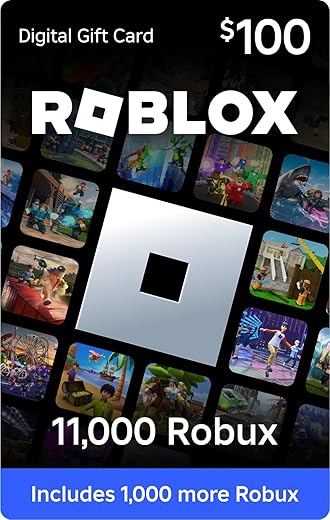









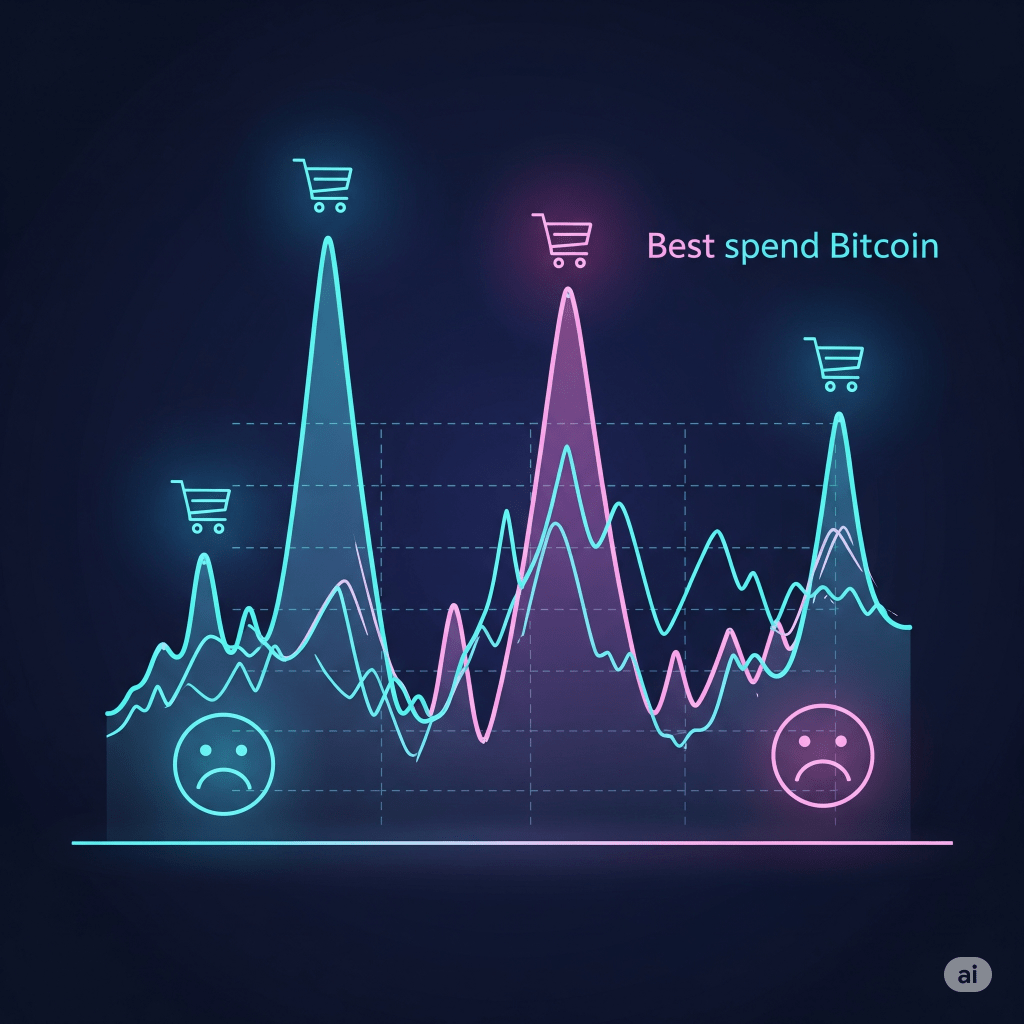


T. GUERRERO –
Just to be clear, I ordered the Huion kamvas GT-221 V2 (Kamvas Pro 22), not the older GT-221.
I feel the most important thing for me to say here is I love this. I haven’t had anything capable of bringing me close to replicating my traditional pencilling process quite like this.
First of all, I am primarily a traditional artist. Digital art has always been incredibly hard for me to get into and always lacked the detail and accuracy I was able to incorporate into my traditional works. Keeping that in mind, in one week of using this I’ve taken the biggest leap in digital capability since I first started.
Battery-free Pen:
I LOVE the design they went for for the pen. It’s nice and elegant. Apparently they used to be battery powered..no more! Woo!
One thing that irked me was the buttons on the pen. I kept bumping the buttons, causing erratic things to happen with my art software. After about 15 minutes I went into the software and disabled the pen buttons. So, for me, no loss of functionality. I hope I can get used to it soon.
Sensitivity:
I’m mentioning this because I saw a few reviews talk about a lack of accuracy at low pressure levels. Personally I have had zero issue with the 1%~30% range and within CLIP Studio Paint (my preferred inking and pencilling program) I can choose any colossal sized brush and still get 1-5px strokes. You have to be incredibly light-handed and soft, but the amount of pressure depth is phenomenal and I absolutely adore it. It’s so sensitive, in fact, I had to adjust the minimum pixel size of some of my brushes to get more consistent line widths while I’m adjusting so such a stark increase. I’ll include an example with this review of brush strokes and dots on it. If you’re not getting this level of control there might be an issue with either your program settings, drivers, hardware or practice and it’d be good to check it out.
Display:
Honestly with any display that you want colour accuracy and crisp picture for artwork, you should try to use the DVI output. HDMI is okay if you take the time to adjust your settings and have another calibrated screen to compare it to, like a smartphone (the difference will show up in blacks very prominently between HDMI and DVI on most displays with default settings.) Even with DVI the display isn’t as crisp and as sharp as the display on a smartphone or a very nice monitor, but the difference is a slight, almost miniscule softness that shows no noticeable quality differences between my work on the Kamvas tablet vs my calibrated test display. It might be a result of the protective surface over the display itself because of how muted it seems.
So far this thing has been amazing! I’ve seen many reviews on this product complaining about things like dead zones and issues with setting up the pen, but with my use of the product i had no issues. The driver installed easily and the pen was very easy to calibrate. The package arrived with no issues and was easy to setup.
It’s still working really well. they’re rolling out the firmware that adds tilt support, so i’ll update later about how that works. But most of my photoshop brushes (and most of the kyle brush packs) don’t utilize tilt input so it won’t be a life changer for me.
All in all, I highly recommend the Huion KAMVAS Pro 22. Excellent quality and won’t break the budget.
Amazon Customer –
Initially I wanted to buy an iPad Pro 12.9 and I’m glad I didn’t. I only draw at home and portability is not an issue. This is my first pen display so I cannot compare it with others. Beautiful colours and because it’s 4k theres no pixelation. Everything looks so crisp, its like drawing on paper. I only use Clip studio paint and Photo shop and I didn’t experience any lag or parallax. Nothing negative to say. I’m only used to traditional drawing and it takes a while to get adjusted to digital as you can tell from the pic. I’m 100% satisfied with the purchase.
Yu Yengko –
Very easy setup. Works very well and connected instantly. I don’t know about the old reviews but this came with an HDMI coord, power coord, a pen and pen stand (with nubs inside) and a stand for the screen. The screen is pretty large. I don’t have the 2.5+ so my quality isn’t perfect, but it’s very good for a beginner tablet. Though I hope it has a long life. Very worth it if you’re low budget.
Patrik –
I’ve never used a pen display before but I’ve used a drawing tablet. I got this to use mainly with ZBrush (with which I’m a complete novice) and a few other programs. As a beginner, let me say that using this tablet is a breeze! It was simple to set up and easy to configure for ZBrush. And it makes using ZBrush feel so much more natural. There is no noticeable offset between the pen and the pointer, the screen is bright and easy to look at, the pen feels comfortable in my hand, and the display has a good heft to it without being overly heavy which is great for using it in my lap.
I’m glad I got the 16″ model. It’s the perfect size for me to sit on my sofa with the device in my lap. If I had been able to afford to spend more, I would like to have gotten the newer 2.5k screen just so that I could have more working area in ZBrush but the 1080p version is more than good enough. I’m not sure I’d want the 4k version; ZBrush might be too small on the 16″ screen at that resolution.
I’m extremely happy with this device and I’m even happier with Huion’s customer service. I think my display wasn’t entirely new when I received it. The bezel around the USB port was damaged. It looked like a puppy had chewed it or (more likely) someone damaged it with a screwdriver or something and the first owner sent it back to Amazon who put it back into inventory without checking it. Being a novice with these devices, I thought it was merely cosmetic at first and didn’t bother saying anything; I was ecstatic to have it and start using it. I soon began to realize that the damage was more than cosmetic though. The damaged bezel made it impossible for the cable to seat snugly in the device and the slightest movement would cause the display to disconnect and turn off. *BEFORE* I had a chance to mention anything to Amazon about it, Huion reached out to me just to ask how I liked the device. I explained the situation and they immediately offered to replace it. They sent me a UPS return label and I sent the device back on Friday December 16, 2022. I’m sitting here writing this review on Sunday December 18, 2022 with my replacement already in hand and working perfectly. According to UPS tracking, they haven’t even delivered the old one to Huion yet (expected Monday, presumably because it’s the next business day). One of the best customer service experiences I’ve ever had with any company.
Huion has made not only a great device but also a happy and loyal customer for years to come! If you’re debating between Huion and another brand, don’t hesitate to get the Huion.
Patrik –
ótima, não houve problemas, super recomendo esse modelo para quem procura uma mesa digitalizadora com display!
Yu Yengko –
I came from a Wacom Cintiq 13HD that I had for a good 5 years. It still works, but it was starting to cloud up and I wanted a bigger screen. I tried XP-Pen, but its input lag and troublesome drivers had me returning it.
Now Huion. Good god man this is way more affordable and acts practically the same as Wacom products. I got this on sale for $480, and I initially wanted to up to 4k but decided not to and I’m glad I chose this option instead. I stuck with 2.5k (that’s 2560×1440) and it’s pretty cool. Though, with its higher resolution, it’s a bit hard to see most things unless you scale it over 100%. There’s a few things I don’t like about that, but I do appreciate the crispness of this resolution though as well as the bigger screen size.
Pros:
– Better price than Wacom. Seriously, don’t even bother paying for the name brand because this is a way better, affordable alternative. Works pretty much the same.
– Express keys, if you’re into that. You can program them. Also, really glad Huion implemented the pen buttons to have an eraser toggle!
– It’s sleek, like come on.
Cons:
– Pen pressure. You have to play around with it a bit to get it to respond. There’s a big jump in pressure from soft to hard. I tend to draw lightly, so I had to tweak it quite a few times. Even now it still doesn’t feel right, but I’m workin on it.
– Resolution and screen scaling. 2.5k on a tiny 15.6 inch monitor is not super ideal for me, personally. Though, I’m pretty spoiled with display and I’m not super used to a 1440p monitor with only 60 Hz refresh rate. Feels choppy lol. I think y’all will be fine tho it’s not that big of a deal.
– Wires. It’s just a little on the short end from connecting the USB and HDMI plug to the device itself. I’m lucky enough to have it close, but I can see it being an issue for others. ALSO, why put the wires on the top left side? It’s not ideal and it’s a bother with a lot of computer setups.
Overall, this is a super nice display tablet. 2.5k is nice and crisp if you want an upgrade from a FullHD screen. I highly recommend this tablet over Wacom. If all their products are like this, don’t even bother paying for higher!
REEEE –
This is my first display tablet and really debated on whether to even splurge on one since I have grown well adept to using my trusty Wacom Intuous 5 Touch Medium non-display tablet. Needless, to say, I am glad I did, though. The transition went as well as I could hope for in that I like the pen, I like the screen and drawing/painting on it seems to be working very well. I, initially, did have an “Oh-No-Moment” when I fired up Clip Studio Paint Pro and the pen wouldn’t register my strokes. I searched online and found a solution. I had to go to File > Preference > Tablet… and change the “Using Tablet Service” from “Wintab” to “Tablet PC.” My computer is a desktop and not a “Tablet PC” but this seems to have done the trick.
Anyway, after using a non-display tablet for so many years and getting over the hand-eye-coordination thing, the transition to the display tablet was a bit jarring at first. But, I think, the transition will be much easier this time around because having a screen does make drawing more intuitive and fun. I even like the posture of hunching over the drawing, now, with the display tablet and harkens back to drawing on actual paper. Even, if it’s not necessarily good for posture, it makes one feel more “focused.” LOL! Speaking of hunching over, the new drawing position of the display tablet does introduce something I didn’t encounter with a non-display tablet and that is my hand and pen does get in the way of what I am drawing a little bit. But, I think, my brain is just not used to this, yet.
Also, the pen does squeak when pressed hard. And, pressing hard on the screen does create those “ripple effects” from the pen pressure, which gave me pause at first. But, I think that is just inherent of LCD tech….
Other thoughts are… and not in any order… build quality is nice; feels solid since the front and back are made of aluminum; the default/out-of-the-box color of the display did not look out of whack and looked “normal” to my naked eye; I did tweak the colors a little bit to make it look closer to my reference monitor, which is an Asus PA238Q ProArt Monitor and supposedly “factory-calibrated;” so, just by eyeing it, I was able to get the Huion’s screen to “match” my Asus monitor, which is possible due to the display’s array of OSD settings, allowing one to adjust Gamma, Temperature, Color, etc…
More, thoughts… Installing the driver was semi-painless; the UI of the driver is at least easy to navigate and clearly labeled; I like that one can bind the 6 keys on the side of the tablet to whatever one wants; I wish the buttons did have an LED of some kind, though, because it is hard to see when drawing at night (but, that would probably add to the cost); the touch slider-strip thingy is cool and works and I use it to zoom-in-out of my canvas; but, it is very “touchy” and “sensitive” and gets activated, unintentionally, when sliding fingers to and fro from the other side buttons; my Wacom Intuous 5 pen and the Kamvas 16 Pro Pen are very similar in feeling to me, which is great; I do wish Huion supplied different nibs as Wacom does; and, not the same hard plastic nib times 8 or what-have-you (My Wacom Intuous 5 came with different style/material nibs; so, my preferred nib on my Wacom is actually made of some rubbery substance, so it’s kinda soft when drawing)….
What else… that is all, for now… I have only had this for a day, but, wanted to post my initial impression in the hope that it can be of use to ppl out there making the same decision that I did. Thank you!
Amazon Customer –
I’ve been using Huion display tablets for about 5 years (I have a GT-191 at the office, and my first GT-220 v1 still works great, but I wanted to upgrade), and without a doubt, they have improved so much. Product design used to be more wonky and driver setup much more laborious than now. Their customer service was always good (much better than my experience with Wacom) but since they’ve expanded a lot in these past years, now we also have a very active community to solve quick questions, provide tutorials, etc. plus the official contests.
I use this tablet both professionally and for personal projects, connected to my 2012 Macbook Pro. My main software is the Adobe Suite + Clip Studio Paint for illustration.
The good: It’s very responsive, virtually no parallax, no ghost lines… overall a very smooth performance. Size is also great and allows you to work with big files easily. Image quality looks nice and crisp. The pen mixes all I liked about past Huion pens (sleek design) and Wacom ones (good grip, no need to recharge). The adjustable stand is super easy to setup and use, so I change angle fluidly as I’m working. It never heats up in the same way as Cintiqs do. And I’ve never been a fan of express keys- however, they’re so useful in this big screen that they’ve improved my workflow a lot.
What could be improved: Colors looked horrendously green straight out of the box- though this is quick to solve and the color profile I created was easy to adjust, I don’t remember having to do as much fiddling with my GT-220. It’s also a bit frustrating that the express keys are mirrored on both sides and not customizable independently. And this is just nitpicking, but the driver interface design could be modernized a little bit.
Overall a fantastic product, well worth the purchase.